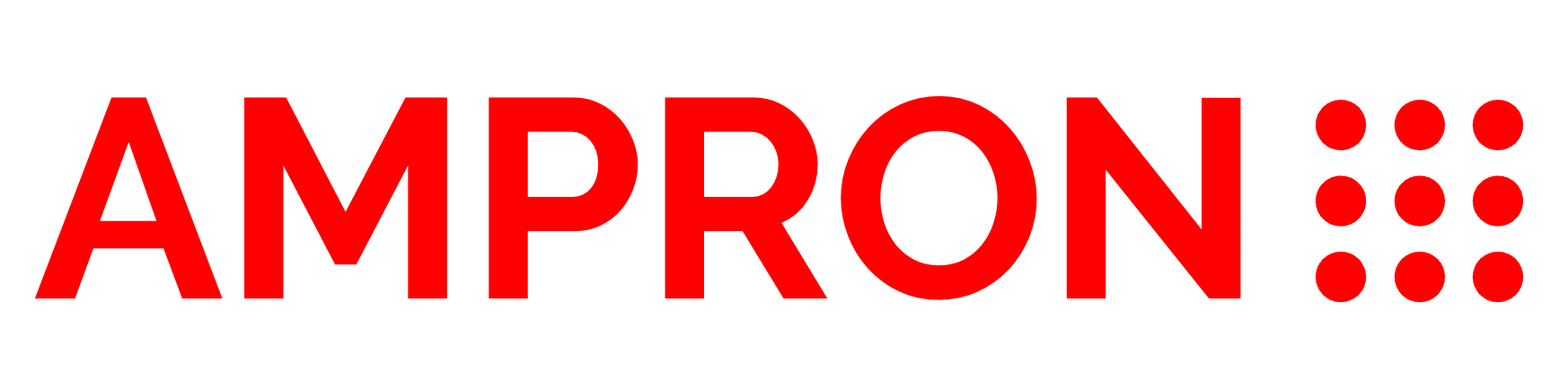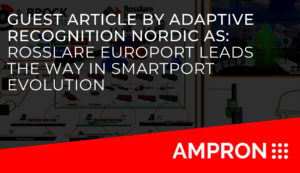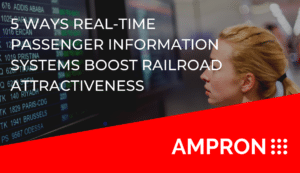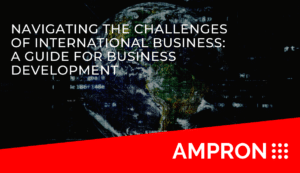We go through the use case example with our two products. The upper LED sign is our model DS-320×160-P8 and the lower one is model DS-320×320-P8.
Both models are full color and with pixel pitch P8. Suitable for outdoor and indoor use.
Configuration and Setup
To set things up at the beginning, we need to add layout information to the JSON files. ( want to know more about our AmpronLED communication protocol software? Go read at Software page)
We configure the layout file for the upper LED message board model DS-320×160-P8 as follows:
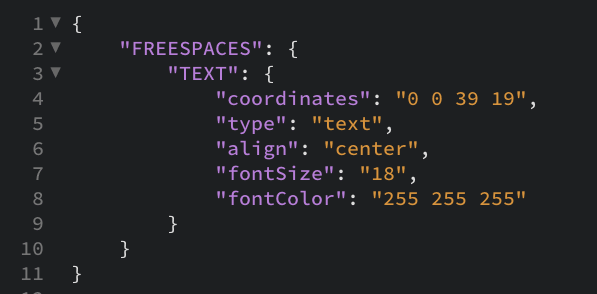
We will not cover too many details here, just to keep things simple. If you want to read more about the AmpronLED NextGen content management API and configuration, you can do it on our API page. Will just mention that this configuration has information to display text, at full message board area, aligned at center, with font size 18 and font colour white.
For the model DS-320×320-P8 LED message board, we create a bit more creative layout.

Of course, there are many more configurations and layers that you could do, but for starters, let’s keep it simple.
Sending information
In simplified form: it works
Now, let’s start to send information to the upper display.
Let us assume that LED display IP address is: 192.168.1.1 and at port 9527.
Sending information to Model DS-320×160-P8
To display the number, we send HTTP GET request:
http:/192.168.1.1:9527/mlds?id=PARKING&layout=FREESPACES&TEXT=034
Result would be on the screen as such:

Sending information to Model DS-320×320-P8
To display the amount of free parking spaces and direction, we send HTTP GET request:
http:/192.168.1.1:9527/mlds?id=PARKING&layout=DIRECTION&TEXT=034&PICTURE=RIGHT
Result would be on the LED message board:

That was it. You just learned how to configure our displays and send information for display. To automate things, developers can configure their software side in a way that variables change depending on what would be needed to display on the screen.
Here are some more examples with different layouts and display visuals.
If you want to know more about the configuration, then just go ahead, contact us and we will explain. Send your questions to our team e-mail